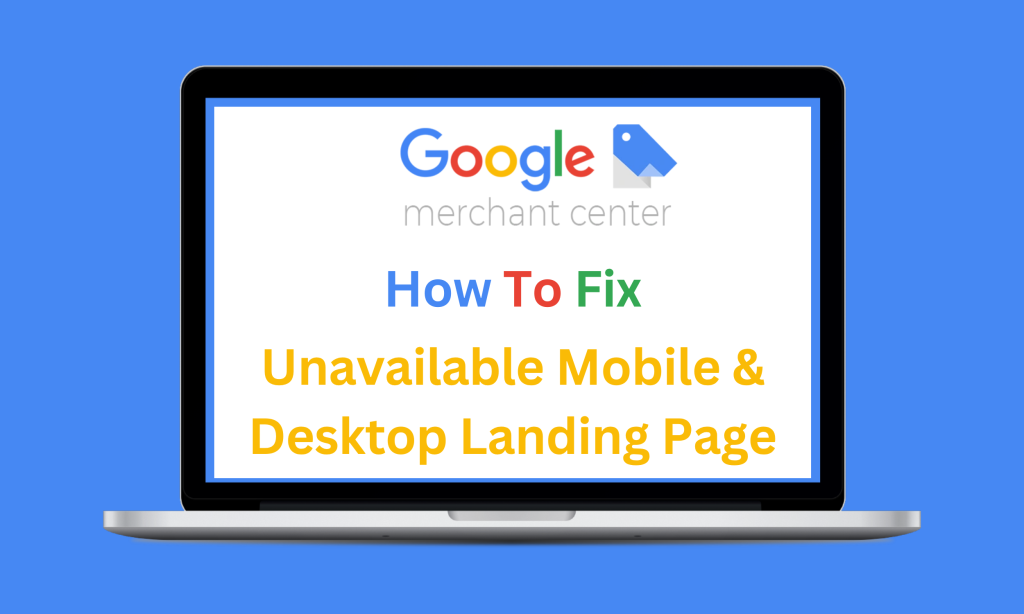
Why You’re Seeing This Warning in Google Merchant Center
Managing your Google Merchant Center (GMC) account effectively is crucial for keeping your products visible in Shopping ads and free listings. If you’ve spotted the “Unavailable Desktop and Mobile Landing Page” warning in Google Merchant Center, you’re not alone. Although this issue doesn’t immediately disapprove your products, it can quietly damage your visibility—and your conversions—if left unchecked.
This warning shows up when Google is unable to access your product landing pages on both desktop and mobile devices. Over time, unresolved access issues can lead to product removals, lost traffic, and wasted ad spend.
At FeedSpark, we know that even small technical errors can make a big impact. That’s why, as part of our fully managed service, we proactively monitor feed health and landing page accessibility to help our clients stay compliant and competitive.
Where to Find This Warning in Google Merchant Center Next
You can easily locate the Unavailable Desktop and Mobile Landing Page warning by following these steps in GMC Next:
- Log in to your Google Merchant Center account.
- Navigate to the Products section in the left-hand menu.
- Click on the ‘Needs attention’ tab to view affected products.
- Under Setup and Policy Issues, locate the Unavailable Desktop and Mobile Landing Page warning.
Once you expand the issue, you’ll see:
- A list of impacted products
- Their associated landing page URLs
- A deadline by which the issue must be resolved
What Causes the ‘Unavailable Desktop and Mobile Landing Page’ Error in Google Merchant Center?
At FeedSpark, we’ve helped merchants across fashion, automotive, and lifestyle categories troubleshoot this warning. Here are the most common triggers:
- Temporary Website Downtime
Maintenance or server hiccups may cause your site to go offline briefly when Google tries to crawl it. - Server Errors (404, 500, etc.)
If your server returns an error page, Google can’t access or index the content. - Blocked Crawlers
Your robots.txt file or firewall settings might unintentionally block Googlebot. - Slow Page Load Speeds
Pages that take too long to load can time out, triggering this warning. - Redirect Errors
Misconfigured redirects (e.g. broken 301s) might send Google to an invalid page—or no page at all.
For further detail, check Google’s official support article on this issue.
How to Fix the ‘Unavailable Desktop and Mobile Landing Page’ Warning
At Feedspark, we provide front-end monitoring and expert recommendations to help merchants resolve GMC warnings before they result in lost sales. Here’s how to address this issue:
At FeedSpark, we specialise in spotting and resolving feed issues before they spiral into lost sales. If you’ve received this warning in Google Merchant Center, here’s how to take action:
- Check Website Uptime
Start by using a website monitoring tool like UptimeRobot or Pingdom to track any outages. Even short periods of downtime can trigger this warning if Google crawls your site during that window. - Investigate Server Errors
Look into your site’s error logs. Are any product URLs returning 404 (not found) or 500 (server error) messages? These need to be corrected to ensure smooth access for Googlebot. - Review Robots.txt and Firewall Settings
Head toyourwebsite.com/robots.txtand double-check that Googlebot is allowed to crawl your product pages. Additionally, ensure that firewalls or security settings aren’t accidentally blocking crawlers. - Test URLs in Google Search Console
Use the URL Inspection Tool to check whether Google can access and render your landing pages properly. This also helps identify whether the problem is mobile-only, desktop-only, or both. - Improve Page Load Speeds
Slow pages can time out during Google’s crawl. To prevent this, test your URLs using Google PageSpeed Insights and optimise images, enable compression, and reduce server response time. - Fix Redirect Chains or Broken Redirects
Redirects that loop or break mid-flow confuse crawlers and users alike. Audit all redirect paths and ensure that each product URL points cleanly to a valid, indexable page.
How FeedSpark Helps Resolve Google Merchant Center Issues—Faster
Although we don’t make backend website changes ourselves, FeedSpark plays a key role in identifying and preventing Merchant Center issues before they impact your results. Here’s how we help:
✅ Landing Page Monitoring
We keep a close eye on URL health, identifying downtime or access issues before they escalate.
✅ Actionable Fixes
We don’t just raise red flags—we provide clear, step-by-step recommendations based on the exact diagnostics in GMC.
✅ Resolution Verification
Once changes are made, we recheck diagnostics to confirm the issue has cleared and your products are back in good standing.
✅ Minimised Disruption
By catching warnings early, we help you avoid sudden product removals and wasted ad spend.
Final Thoughts: Don’t Let a Simple Warning Undermine Your Campaigns
This warning may seem minor, but it’s often a sign of bigger issues under the surface. Left unresolved, it can quietly chip away at your product visibility, click-through rate, and return on ad spend.
At FeedSpark, we combine 20 years of experience with real-time feed monitoring and hands-on support to keep your Shopping campaigns running smoothly, no matter how complex your catalogue or tech stack.
Need help resolving GMC warnings before they affect your results?
Contact FeedSpark today and stay one step ahead of your next policy issue.


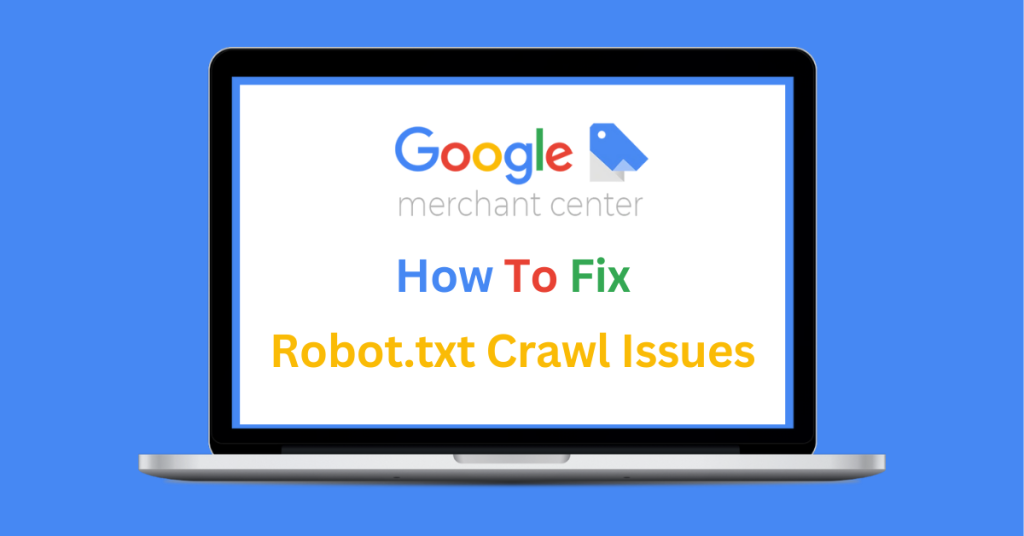
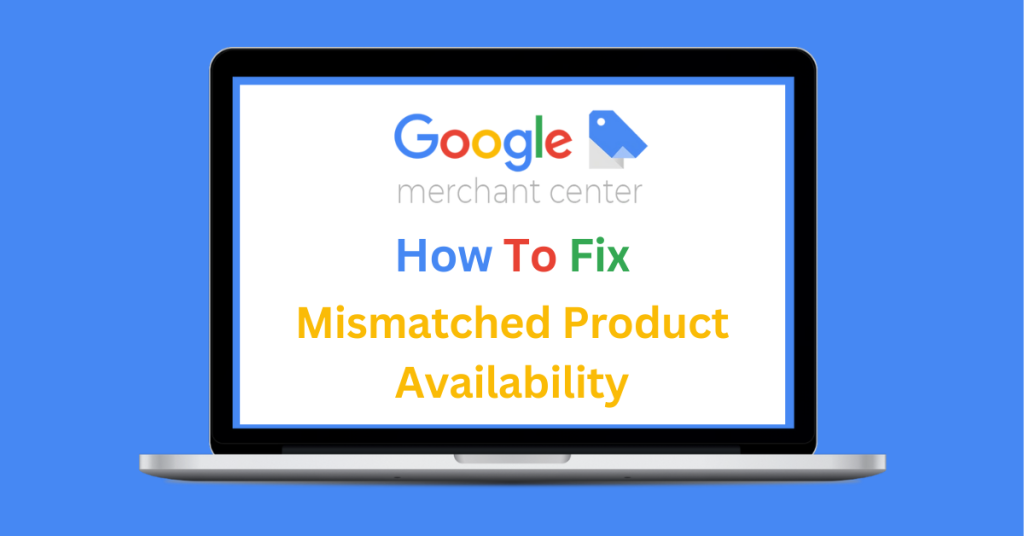
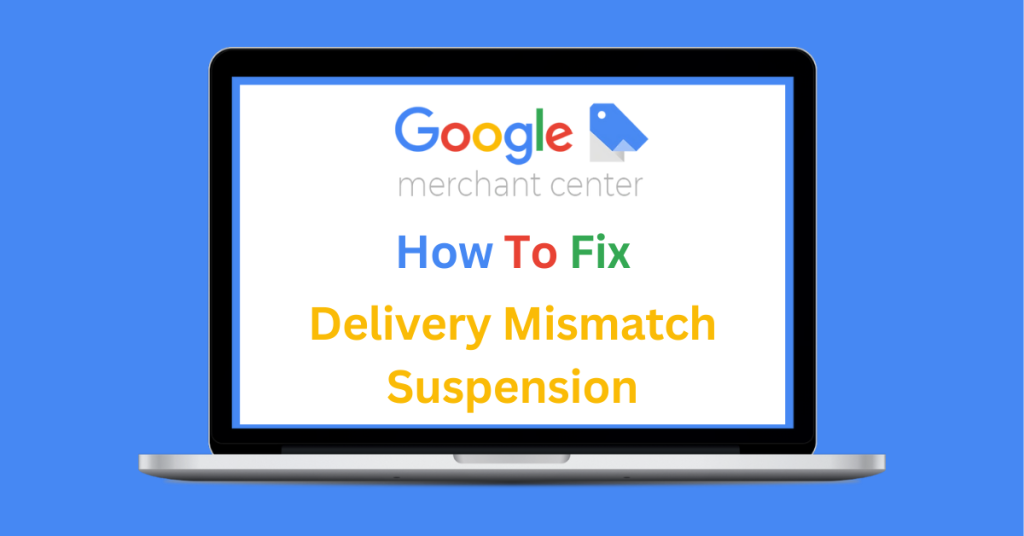
About The Author: Zoe Bates
More posts by Zoe Bates